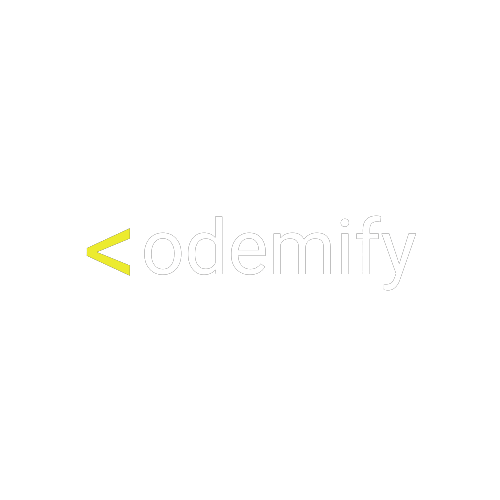WDIO Integrations
2. How to Dockerize WDIO
How to dockerize automation framework
Prerequisite: Docker installed on your laptop
1. Create Dockerfile - or simply use this one:
Note: you need to create Dockerfile with no extension(no .js no .anything) in the framework directory
Prerequisite: Docker installed on your laptop
1. Create Dockerfile - or simply use this one:
Note: you need to create Dockerfile with no extension(no .js no .anything) in the framework directory
FROM node:12
# Set up working directory
WORKDIR /app
# Install chrome and other dependencies
RUN wget -q -O - https://dl-ssl.google.com/linux/linux_signing_key.pub | apt-key add -
RUN echo "deb http://dl.google.com/linux/chrome/deb/ stable main" >> /etc/apt/sources.list.d/google-chrome.list
RUN apt-get update -qq && apt-get install -y -qq --no-install-recommends \
vim \
python3-setuptools \
python3-pip \
google-chrome-stable \
libnss3-dev \
xvfb \
openjdk-8-jdk \
gcc libpq-dev \
python3-dev python3-pip python3-venv python3-wheel \
&& apt-get clean \
&& rm -rf /var/lib/apt/lists/*
RUN pip3 install wheel
COPY . .
RUN mkdir ~/Downloads
RUN npm i
RUN npm rebuild node-sass
# Run all tests
CMD npm test2. Create new docker image by running this command in a terminal:
docker build .3. Find id of your new docker image by running:
docker images4. Run your test inside docker container by specifying first 3 characters of your docker image id(b92 is an example):
docker run -it b92Bingo!
Now you know how to dockerize your test app.
If you have any questions, feel free to send them here.
Now you know how to dockerize your test app.
If you have any questions, feel free to send them here.